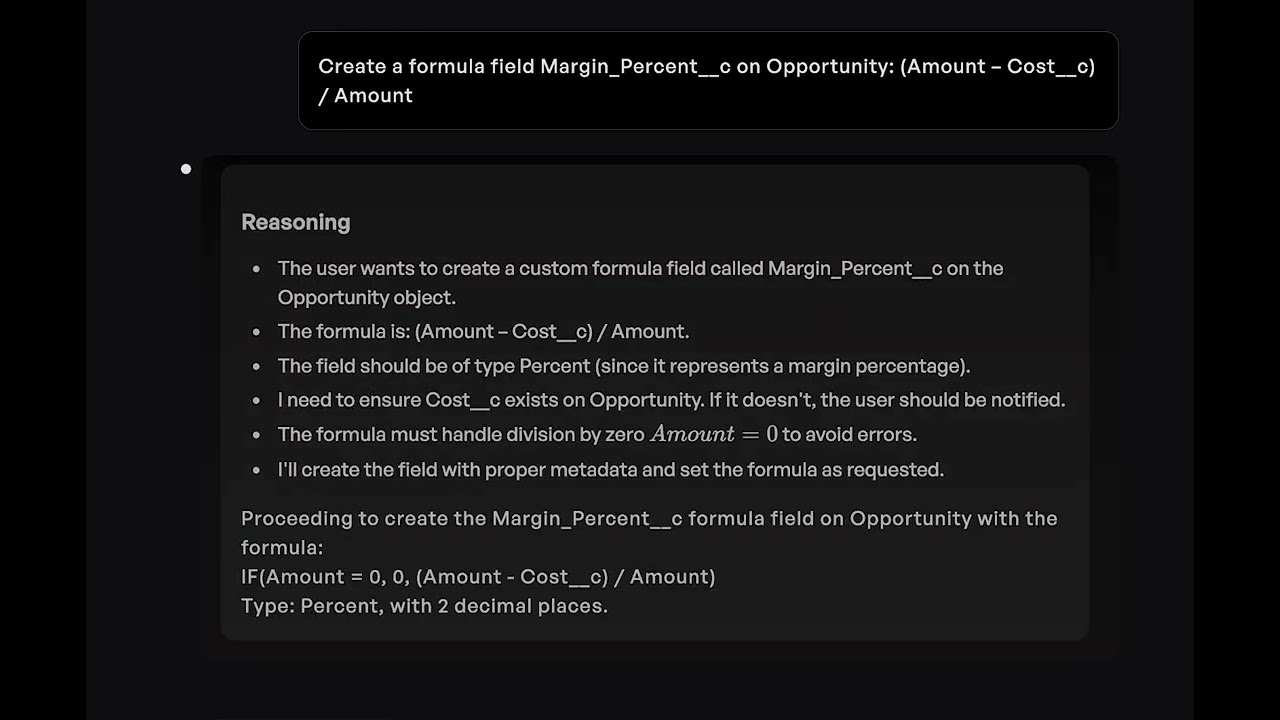How to Manage Salesforce Fields
Learn how to create, modify, and manage custom fields in Salesforce to capture the data you need.
Traditional Method
Navigate to Object Manager
Go to Setup > Object Manager and select your object
Go to Fields
Click 'Fields & Relationships' in the left sidebar
Create New Field
Click 'New' and choose the field type (Text, Number, Date, etc.)
Configure Field Properties
Set label, name, data type, length, and required settings
Set Field-Level Security
Configure which profiles can see and edit the field
Add to Page Layout
Add the field to relevant page layouts
Set Validation
Add validation rules or default values if needed
With Clientell
Instead of following multiple steps, use Clientell to complete this task instantly:
Create a custom text field 'Customer_Segment__c' on Account with length 50, make it required, and add it to the Account page layout. Only allow systems admin to edit the fieldBenefits:
- Create and configure fields with natural language
- Automatically handles field properties
- No need to navigate multiple setup pages
- Can configure multiple field properties at once
Related How-To Guides
How to Create Formula Fields in Salesforce
Learn how to create formula fields to calculate values, combine text, or perform logic without writing code.
How to Update Picklist Values in Salesforce
Learn how to add, remove, or modify picklist values in Salesforce fields to keep your data options current.